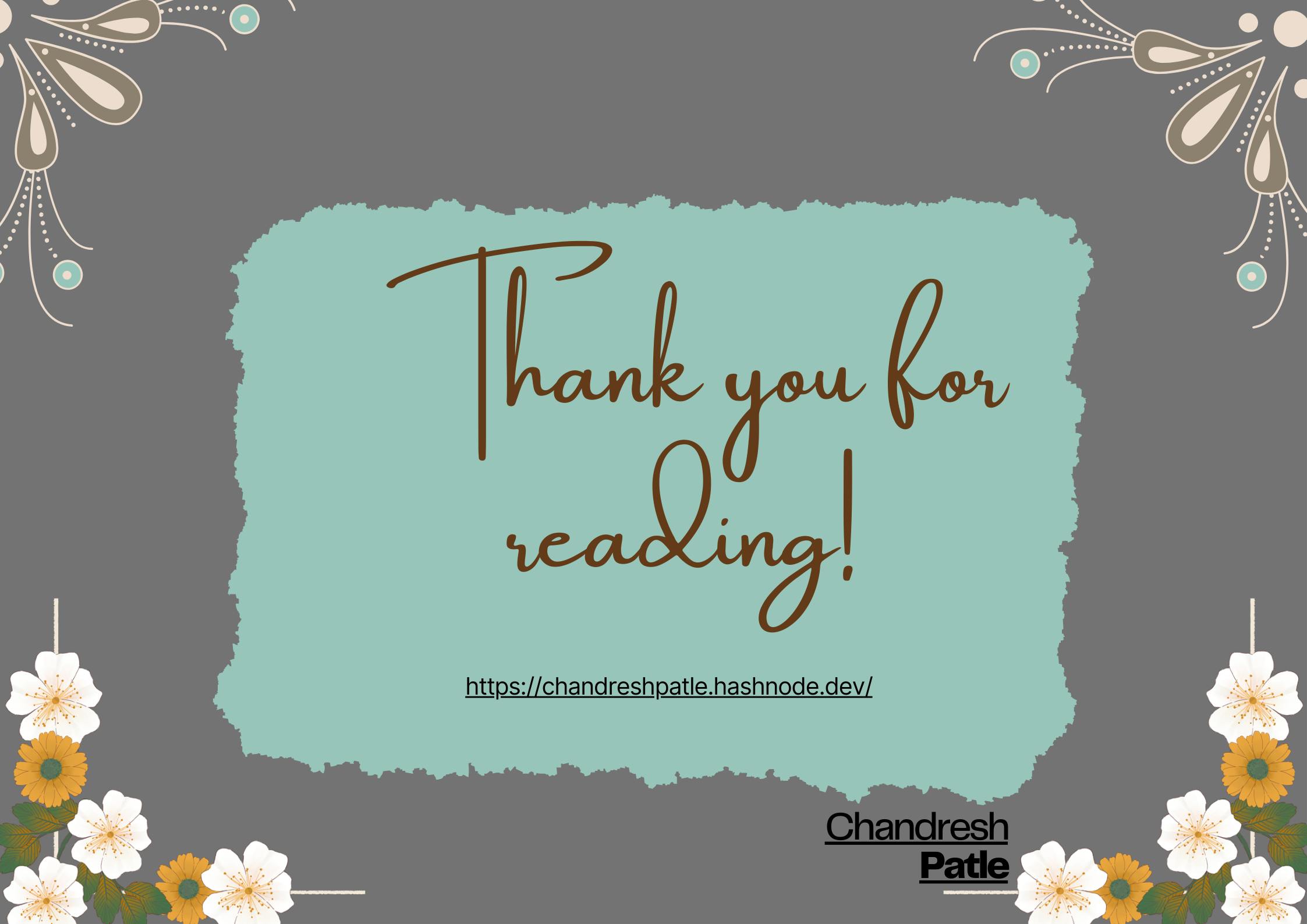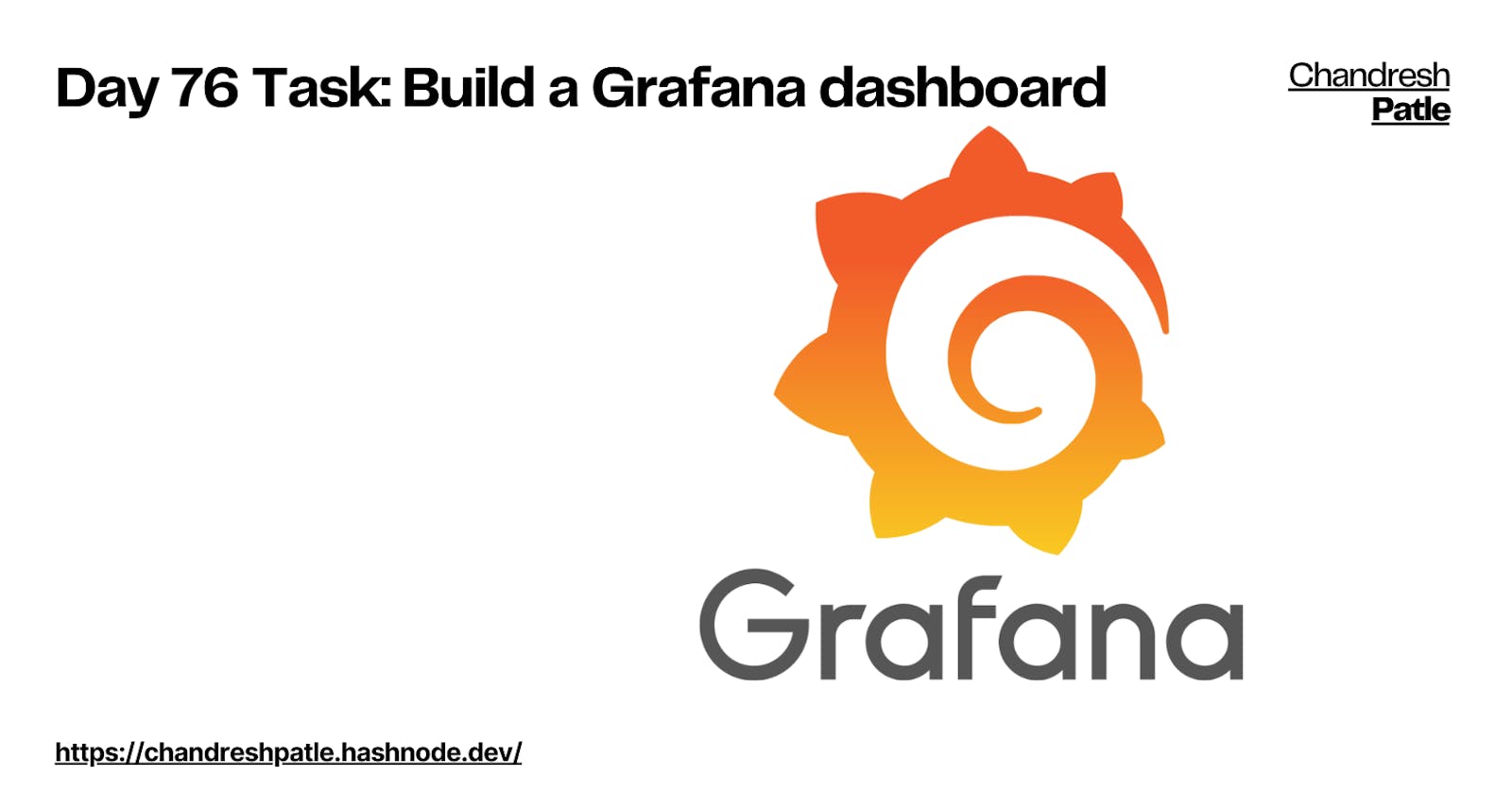A dashboard gives you an at-a-glance view of your data and lets you track metrics through different visualizations.
Dashboards consist of panels, each representing a part of the story you want your dashboard to tell.
Every panel consists of a query and a visualization. The query defines what data you want to display, whereas the visualization defines how the data is displayed.
🔶 Task:
In the sidebar, hover your cursor over the Create (plus sign) icon and then click Dashboard.

Click Add a new panel.

In the Query editor below the graph, Click on the code section and then enter the query from earlier and then press Shift + Enter:
sum(rate(tns_request_duration_seconds_count[5m])) by(route)

In the Legend field, enter {{route}} to rename the time series in the legend. The graph legend updates when you click outside the field.

In the Panel editor on the right, under Settings, change the panel title to “Traffic”.

Click Apply in the top-right corner to save the panel and go back to the dashboard view.


Click the Save Dashboard (disk) icon at the top of the dashboard to save your dashboard.

Enter a name in the Dashboard name field and then click Save.

Read this in case you have any questions.
Happy Learning :)
Stay in the loop with my latest insights and articles on cloud ☁️ and DevOps ♾️ by following me on Hashnode, LinkedIn (https://www.linkedin.com/in/chandreshpatle28/), and GitHub (https://github.com/Chandreshpatle28).
Thank you for reading! Your support means the world to me. Let's keep learning, growing, and making a positive impact in the tech world together.
#Git #Linux Devops #Devopscommunity #90daysofdevopschallenge #python #docker #Jenkins #Kubernetes #Terraform #AWS