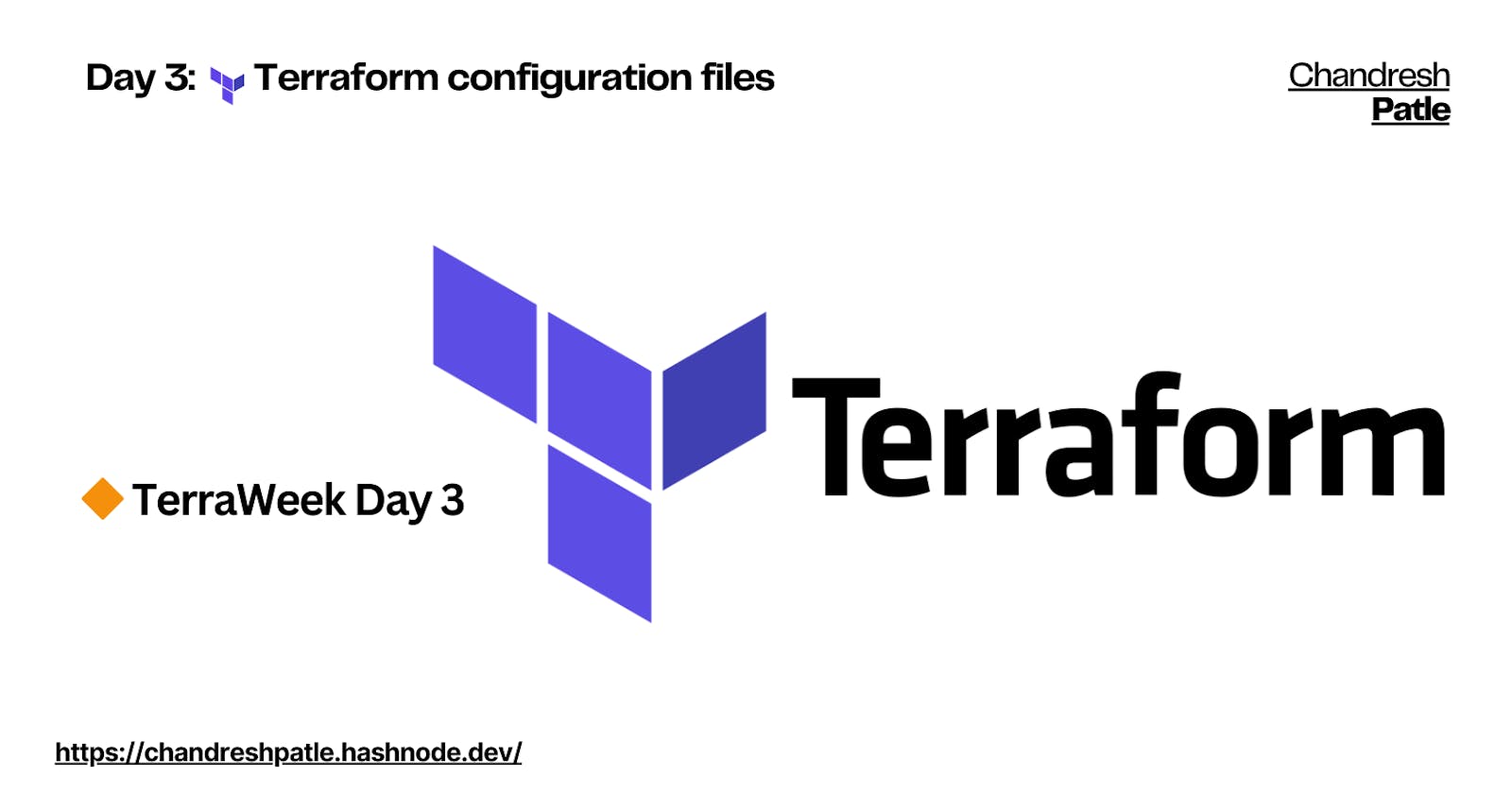Day 3: Terraform configuration files
Defining and Managing Your Infrastructure as Code
Table of contents
- 🔶 TerraWeek Day 3
- 🔶 Task 1: Create a Terraform configuration file to define a resource of AWS EC2 instance, Azure storage account, Google Compute Engine, etc. (anyone)
- 🔶 Task 2: Check state files before running the plan and apply commands & Use the validate command to validate your tf file for errors and provide the Output generated by each command.
- 🔶 Task 3: Add a provisioner to the configuration file to configure the resource after it is created and use Terraform commands to apply for changes and destroy to remove resources.
- 🔶 Task 4: Add lifecycle management configurations to the configuration file to control the creation, modification, and deletion of the resource and use Terraform commands to apply the changes.
🔶 TerraWeek Day 3
First of all, Make an instance and install Terraform.

🔶 Task 1: Create a Terraform configuration file to define a resource of AWS EC2 instance, Azure storage account, Google Compute Engine, etc. (anyone)
Terraform configuration file (main.tf) to define an AWS EC2 instance resource:
provider "aws" {
region = "us-east-1" # Change this to your desired AWS region
}
resource "aws_instance" "terra_instance" {
# Specify the desired Amazon Machine Image (AMI)
ami = "ami-053b0d53c279acc90"
# Specify the instance type
instance_type = "t2.micro"
tags = {
Name = "TF_instances"
}
}

In this example:
We define an EC2 instance using the
aws_instanceresource block.Within the instance block, we set the AMI (Amazon Machine Image) and instance type.
We also assign tags to the instance for identification.
🔶 Task 2: Check state files before running the plan and apply commands & Use the validate command to validate your tf file for errors and provide the Output generated by each command.
Checking the state file below run the plan and apply commands.
terraform init: the plugins are installed.

terraform plan: The execution plan is generated.

terraform apply: The execution is done and the state is maintained.


terraform validate:

🔶 Task 3: Add a provisioner to the configuration file to configure the resource after it is created and use Terraform commands to apply for changes and destroy to remove resources.
provider "aws" {
region = "us-east-1"
}
resource "aws_instance" "terra_instance" {
# Specify the desired Amazon Machine Image (AMI)
ami = "ami-053b0d53c279acc90"
# Specify the instance type
instance_type = "t2.micro"
tags = {
Name = "TF_instances"
}
provisioner "local-exec" {
command = "echo 'This file has been created for provisioner' > /home/ubuntu/Terraweek/Day3/terra_file.txt"
}
}

Now, to apply the changes and create the resources:
terraform init: Initialize the Terraform configurationterraform apply: Apply the changes and create the EC2 instance.

To destroy the resources:
terraform destroy: Destroy the created resources.


🔶 Task 4: Add lifecycle management configurations to the configuration file to control the creation, modification, and deletion of the resource and use Terraform commands to apply the changes.
To add lifecycle management configurations to control the creation, modification, and deletion of a resource in Terraform, you can use the lifecycle block within the resource configuration. Here's an example of how to do this for an AWS EC2 instance:
provider "aws" {
region = "us-east-1"
}
resource "aws_instance" "terra_instance" {
# Specify the desired Amazon Machine Image (AMI)
ami = "ami-053b0d53c279acc90"
# Specify the instance type
instance_type = "t2.micro"
tags = {
Name = "TF_instances"
}
lifecycle {
create_before_destroy = true
prevent_destroy = false
}
provisioner "local-exec" {
command = "echo 'This file has been created for provisioner' > /home/ubuntu/Terraweek/Day3/terra_file.txt"
}
}

In this example:
create_before_destroyis set totrue, which means Terraform will create a new instance before destroying the old one when you apply changes. This can help ensure high availability during updates.prevent_destroyis set tofalse, which allows Terraform to destroy the resource when you use theterraform destroycommand. By default, Terraform would prevent the destruction of a resource, but in some cases, you might want to allow it.
After adding the lifecycle block to your resource configuration, save the Terraform configuration file, and then use the terraform apply command to apply the changes. Terraform will take into account the lifecycle settings when managing the resource.
After using terraform apply the old instance will destroy and create new instances:


#Terraweek Repo: https://github.com/Chandreshpatle28/TerraWeek.git
Happy Learning :)
Stay in the loop with my latest insights and articles on cloud ☁️ and DevOps ♾️ by following me on Hashnode, LinkedIn (https://www.linkedin.com/in/chandreshpatle28/), and GitHub (https://github.com/Chandreshpatle28).
Thank you for reading! Your support means the world to me. Let's keep learning, growing, and making a positive impact in the tech world together.
#Git #Linux Devops #Devopscommunity #90daysofdevopschallenge #python #docker #Jenkins #Kubernetes #Terraform