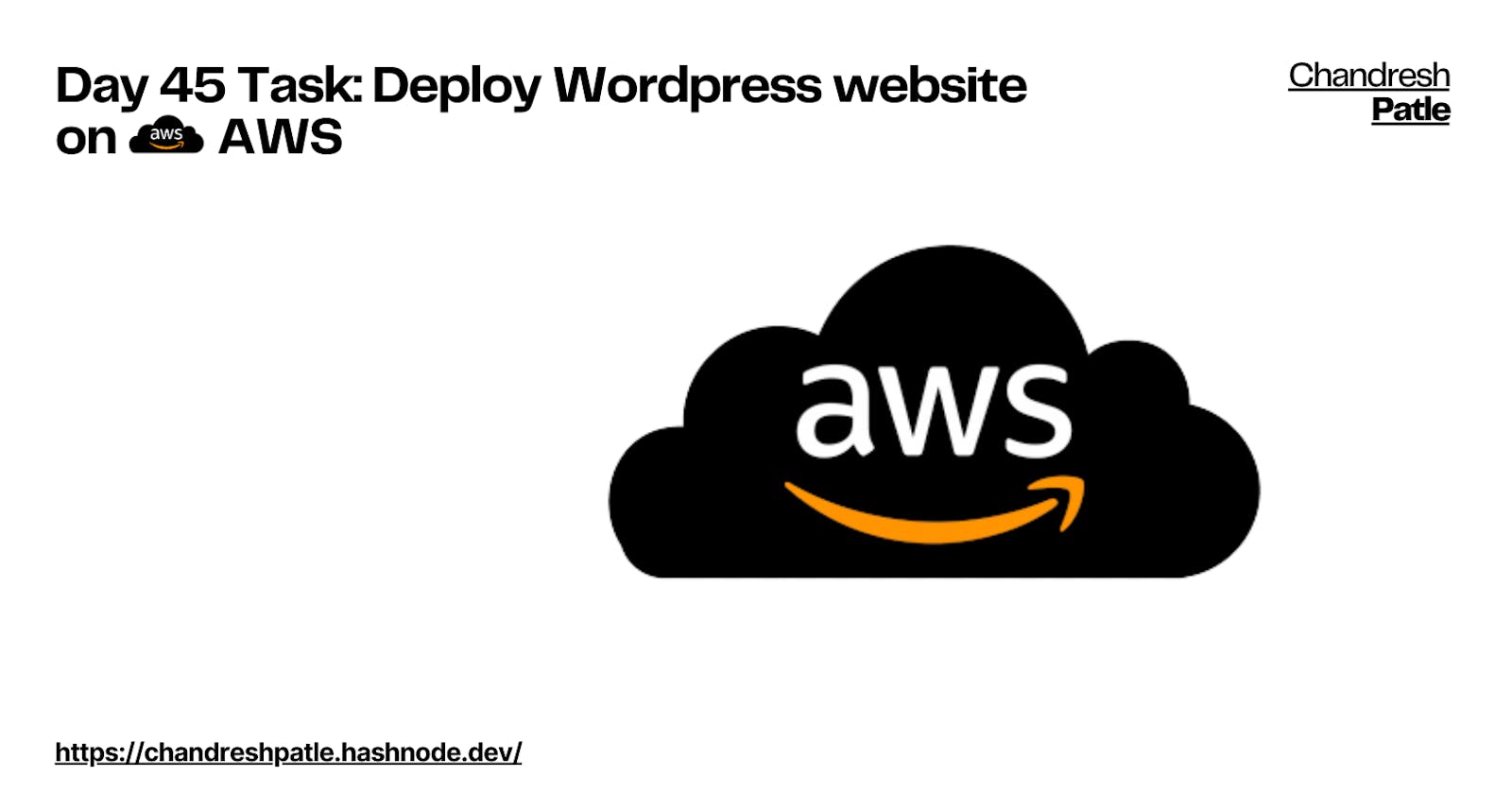Over 30% of all websites on the internet use WordPress as their content management system (CMS). It is most often used to run blogs, but it can also be used to run e-commerce sites, message boards, and many other popular things. This guide will show you how to set up a WordPress blog site.
Task-01
As WordPress requires a MySQL database to store its data, create an RDS as you did on Day 44
Login to the Aws console and go to RDS to create a database.
Name your database.

Created database.
Now create an instance for WordPress.


Now connect your instance and update the system then install MySQL
sudo apt install mysql-client
mysql -h <endpoint-name> -P <port-name> -u <username> -p
CREATE DATABASE wordpress;
CREATE USER 'wordpress' IDENTIFIED BY 'wordpress-pass';
GRANT ALL PRIVILEGES ON wordpress.* TO wordpress;
FLUSH PRIVILEGES;
Exit

Check whether your database was created or not

To configure this WordPress site, you will create the following resources in AWS:
An Amazon EC2 instance to install and host the WordPress application.
Now install Apache on your EC2 instance for WordPress run.
usesudo apt-get install apache2
Check whether your instance ip apache web server is working or not.

An Amazon RDS for MySQL database to store your WordPress data.
Set up the server and post your new WordPress app.
Now Download and uncompress the software by using the below commands.wget https://wordpress.org/latest.tar.gz tar -xzf latest.tar.gz
Now extract the tar file.
tar -xvzf latest.tar.gzNow change the directory and copy the default configuration file
cd wordpress cp wp-config-sample.php wp-config.phpNow edit the wp-config.php file
vim wp-config.php
Now edit the Authentication Unique keys and salts.
http://api.wordpress.org/secret-key/1.1/saltdefine('AUTH_KEY', 'N[D)?+J-}Wx<c*jX$AuW!pz>2{M[>_YT- 7tY`aT3y;*F! _LeM}Kj[t4o2v3qMm'); define('SECURE_AUTH_KEY', '9+>M!va% jq|B|f>kc9saFwE-cS|9-4B$xGu+2pI&3yis%-zzka =TAxq]+.Q7Fp'); define('LOGGED_IN_KEY', '>s4a)kHXSc(~i|$/P}SgvJPBiFp+tET.xdaW4Y%3mR~#P6;GK B)oADegQK#u)gV'); define('NONCE_KEY', 'W-3_,k/oZcX.Mg6![$epnW@r/@z*9B@P=p#=mSIF-R9Z9X.Q+2-[+%L`]qBOQ++h'); define('AUTH_SALT', '<UFNBNl<x:%EuS#K+p-__>[EtE-tea]xP6-i_wz$8[%uU>>ia2_]z)-`MA}i,T8q'); define('SECURE_AUTH_SALT', 'I`|%6X&* 0I-W%^^NlHN^{jg6`J;[^h))&?-R4&OfyF!U_^hh?P@+-:iqdgeI%AJ'); define('LOGGED_IN_SALT', 'g96e[e61f|BG MUHkk~]Yoy%lyVHvS)5CAEjJ3]#^?ZB@~y2R<a/OM0d&ezwv.FN'); define('NONCE_SALT', ',FI>G~/$`NFqoAO?U~Lsw[Ko{ubrN&-]N$HT4s+U4<s0W(v9]f(bn1r_`OjV#LMH');
Deploy the WordPress site and install dependencies.
sudo apt install php libapache2-mod-php php-mysql -yCopy the WordPress file to the Apache root directory.
cd .. sudo cp -r wordpress/* /var/www/html/ sudo systemctl restart apache2
#Check your wordpress wedsite is working or not http://<public-ip>/wp-admin http://54.227.222.215/wp-admin
Happy Learning :)
Stay in the loop with my latest insights and articles on cloud ☁️ and DevOps ♾️ by following me on Hashnode, LinkedIn (https://www.linkedin.com/in/chandreshpatle28/), and GitHub (https://github.com/Chandreshpatle28).
Thank you for reading! Your support means the world to me. Let's keep learning, growing, and making a positive impact in the tech world together.
#Git #Linux Devops #Devopscommunity #90daysofdevopschallenge #python #docker #Jenkins #Kubernetes #AWS